Confluence
kapa provides an integration that enables pulling content your Confluence knowledge base.
Step 1: Enabling Access
Provide your Confluence URL
Confluence enterprise users have their own domain, which looks like: https://companyname.atlassian.net.
Provide a User Email
To give kapa access to Confluence, the email of a user who has access to the workspace is required. For example, sam@kapa.ai.
Step 3: Provide an API Token
Finally, you need to generate an API token within Atlassian to grant kapa access.
To create an API token from your Atlassian account:
- Log in to https://id.atlassian.com/manage-profile/security/api-tokens.
- Click Create API token.
- From the dialog that appears, enter a memorable and concise Label for your token and click Create.
- Click Copy to clipboard, then paste the token to your script, or elsewhere to save:
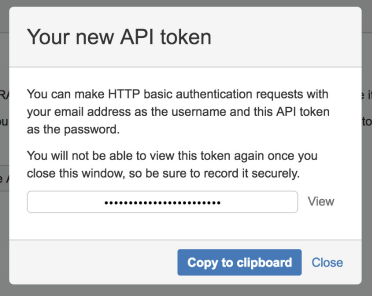
Note: For security reasons it isn't possible to view the token after closing the creation dialog; if necessary, create a new token.
More information can be found on Atlassian's Support page.
You can now paste the token into the Source Configuration Form.
Step 2: Filtering Pages
There are filters available to restrict the pages which will be pulled by kapa. By default, all pages in a given Confluence workspace will be pulled.
Last updated after:Only fetch pages that were last updated after the selected date.Spaces Include:Only include the selected Confluence Spaces, along with all the pages they contain.Spaces Exclude:Exclude the selected Confluence Spaces, along with all the pages they contain.Pages Include:Only include the selected pages.Pages Exclude:Exclude the selected pages.Pages Include With Children:Only include the selected pages, along with their sub-pages.Pages Exclude With Children:Exclude the selected pages, along with their sub-pages.