Zendesk Support Tickets
Kapa provides an integration to pull tickets from your Zendesk help desk. This integration allows your AI assistant to learn from real customer issues and their resolutions, providing more relevant and accurate support information.
Prerequisites
- A Zendesk help desk account
- Administrator credentials (email and API token)
- Knowledge of your ticket structure (tags, agent groups, etc.)
Data ingested
When you connect Kapa to Zendesk Support Tickets, the following data is ingested:
- Ticket URLs
- Ticket subjects and full conversation threads
- Ticket metadata (status, tags)
- Customer questions and support agent responses
- User roles
Setup
Step 1: Provide your helpdesk subdomain
- Identify the subdomain in your Zendesk URL
- For
https://kapaaihelp.zendesk.com/, the subdomain iskapaaihelp
Step 2: Provide an admin email
- Access your Zendesk dashboard
- Click on your avatar in the top right corner
- Select "View Profile"
- Verify your role shows as "Administrator" in the left sidebar
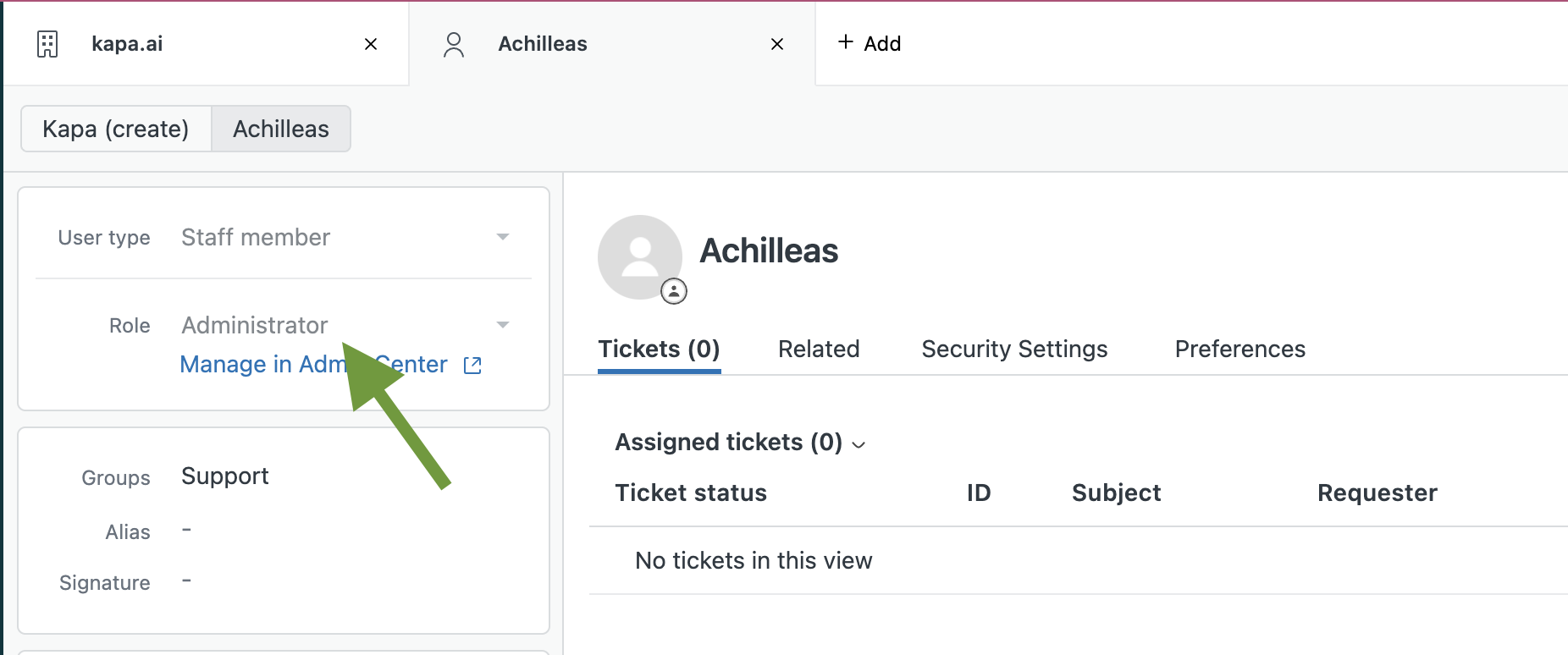
Step 3: Provide an API token
Enabling API token access
- In Admin Center, click "Apps and integrations" in the sidebar
- Select "APIs" > "Zendesk API"
- In the Settings tab, enable token access
Generating API tokens
- In Admin Center, click "Apps and integrations" in the sidebar
- Select "APIs" > "Zendesk API"
- Click the "Add API token" button to the right of "Active API tokens"
- Copy the generated token and store it securely
- Click "Save" to return to the Zendesk API page

More detailed instructions can be found in the Zendesk support center
Step 4: Configure the Kapa platform
- Go to the Sources tab in the Kapa platform
- Click Add new source
- Select Zendesk Support Tickets as the source type
- Enter your helpdesk subdomain
- Provide the admin email and API token
- Configure filtering options to select which tickets to include
- Click Save to begin the ingestion process
Configuration options
The following configuration options are available for the Zendesk Support Tickets integration:
| Option | Description | Default | Required |
|---|---|---|---|
| Helpdesk subdomain | The subdomain of your Zendesk instance | None | Yes |
| Admin email | Email address of an administrator user | None | Yes |
| API token | Zendesk API authentication token | None | Yes |
| Created after | Only include tickets created after this date | All time | No |
| Priorities | Only include tickets with these priorities | All priorities | No |
| Statuses | Only include tickets with these statuses | All statuses | No |
| Types | Only include tickets of these types | All types | No |
| Tags to include | Only include tickets with these tags | All tags | No |
| Tags to exclude | Exclude tickets with these tags | No tags | No |
| Groups to include | Only include tickets assigned to these agent groups | All groups | No |
| Groups to exclude | Exclude tickets assigned to these agent groups | No groups | No |
Best practices
- Focus on closed tickets: Closed tickets typically contain complete solutions and verified answers
- Consider recency: Recommend ingesting tickets from the last 6-12 months to ensure information relevance
- Use tag filters wisely: Exclude tags like "Billing" or other sensitive information
- Target high-quality responses: Filter for tickets handled by experienced agents or with positive satisfaction ratings
- Balance quantity and specificity: Start with more specific filters, then expand if needed
- Exclude sensitive content: Use tags or other filters to exclude tickets with personal or sensitive information
We recommend ingesting only closed tickets from the last 6-12 months to ensure recency. Consider excluding tags like "Billing" or other sensitive information. This approach helps optimize Kapa's performance and ensures the most relevant information is used to assist your users.
Troubleshooting
- Authentication errors: Verify your subdomain, admin email, and API token are correct
- Permission denied: Ensure the admin account has proper access rights to all required tickets
- No tickets appearing: Check that your Zendesk instance contains tickets matching your filter criteria