Internal Technical Assistant
Internal Technical Assistant is a specialized deployment of kapa.ai designed specifically for internal team use. Internal Technical Assistant provides a private knowledge base accessible only to your organization's employees.
Reach out to the Kapa team or book a demo to get started with the Internal Technical Assistant.
What is Internal Technical Assistant?
Internal Technical Assistant is a chat interface that allows your team members to query internal documentation, processes, and knowledge through a conversational AI. It aggregates both internal process knowledge and relevant public documentation to provide comprehensive answers to employee questions.
Internal Technical Assistant is typically used with Internal projects, which are designed specifically for internal team access and can include private data sources.

Features
In addition to the regular Kapa features, the Internal Technical Assistant also lets you:
- Filter sources: select which sources Kapa should use for a given question.
- Share conversations: share links to conversations with your colleagues.
- Deep thinking mode: let Kapa think longer and cover an even broader portion of your knowledge base, resulting in more comprehensive answers.
- Attach files to your questions to provide additional context.
When to use Internal Technical Assistant
- Employee onboarding: Help new team members quickly find internal processes and documentation.
- Knowledge management: Create a single source of truth for organizational knowledge.
- Process assistance: Guide employees through complex internal procedures.
- Support for internal teams: Provide immediate answers to common questions without waiting for human assistance.
Getting started
Prerequisites:
- You have an active kapa.ai account.
- Internal Technical Assistant has been enabled for your project.
- Your organization has enabled Google Sign-In.
Authentication and access control
Users must sign in with their company email via Google Sign-In to access the Internal Technical Assistant.
When setting up Internal Technical Assistant for your organization, a new integration (also named Internal Technical Assistant) is created for the enrolled project(s). Access to a project in the Internal Technical Assistant is determined by the "Use Internal Chat Assistant" project permission.
- Users with the Owner role automatically have permission to use the Internal Technical Assistant for all projects where it has been enabled.
- Users with Member or User roles can be explicitly granted the permission by an Owner.
Team-wide access
You can configure a project to be accessible by default to all team members in Internal Technical Assistant:
- Go to the Kapa platform.
- In the project selector dropdown menu, select the project you want to configure.
- Go to Integrations and open the integration setup for the Internal Technical Assistant.
- Check the Enable team-wide access option and save.
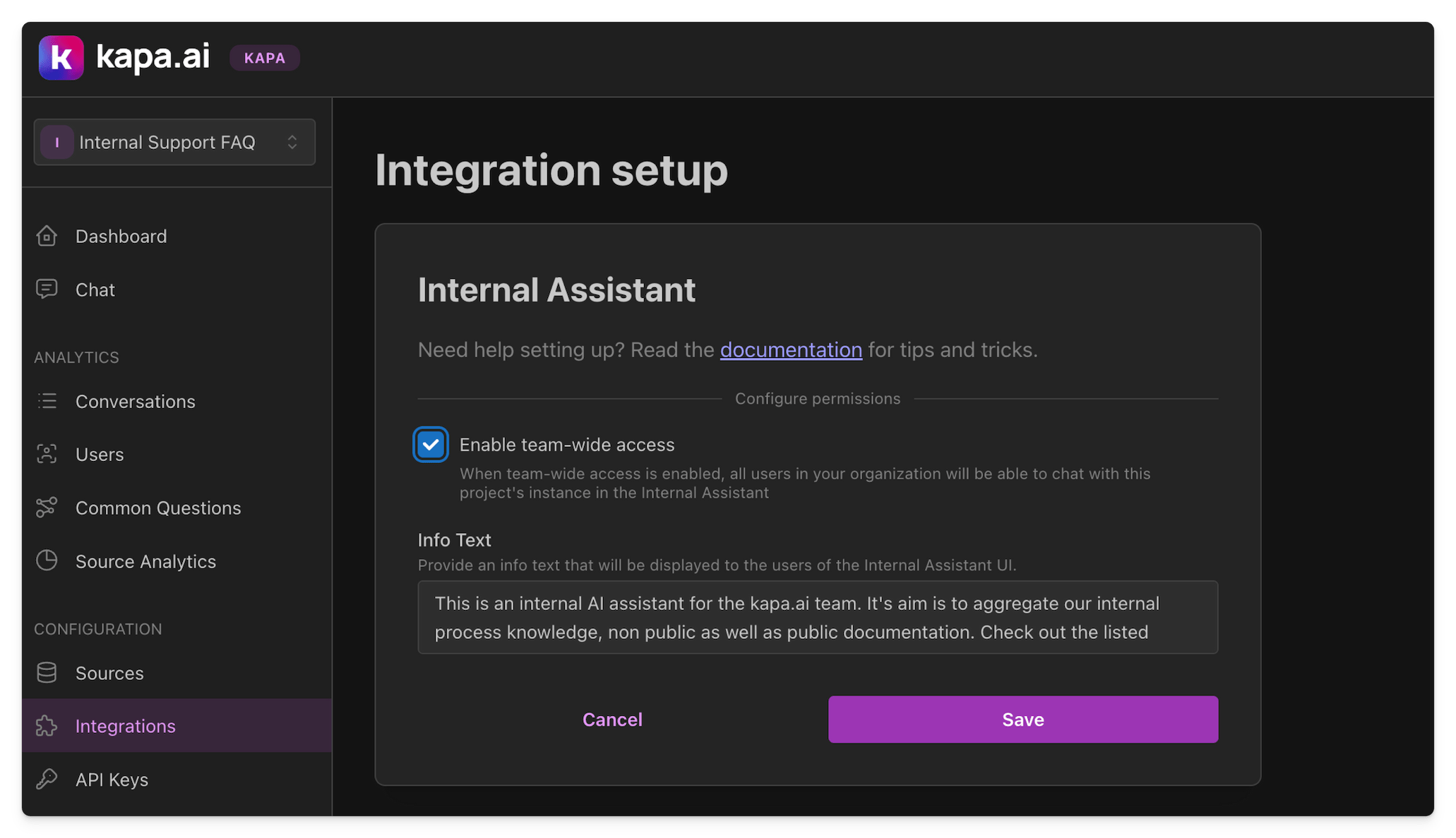
Automatic user provisioning
As part of setting up the Internal Technical Assistant for your project, the Kapa team also enables the Google sign-in authentication method for your team. When enabled, anyone signing in with your organization's domain becomes a User in your Kapa team.
This automatic user provisioning works hand-in-hand with team-wide access. When both are enabled, any employee in your organization can easily access a private chat interface to ask questions about your products and internal knowledge.
Usage
Once Internal Technical Assistant is set up and access permissions are configured:
- Go to chat.kapa.ai.
- Sign in using Google with your company email.
- Start chatting!
Conversations with the Internal Technical Assistant are private, one-on-one conversations. Unlike chatting with an internal Kapa project in a Slack channel, for example, conversations with the Internal Technical Assistant are only visible to the individual user, and to users with access to the project on the Kapa platform.
Source filtering
You can now select specific knowledge sources Kapa should use when answering questions. This feature gives you more control over the information used to generate responses. To filter sources:
- Click on the sources dropdown menu in the chat interface.
- Use the search box to find specific sources, or browse the complete list.
- Select or deselect individual sources by clicking the checkboxes.
- Use the Select all option to quickly enable or disable all sources.
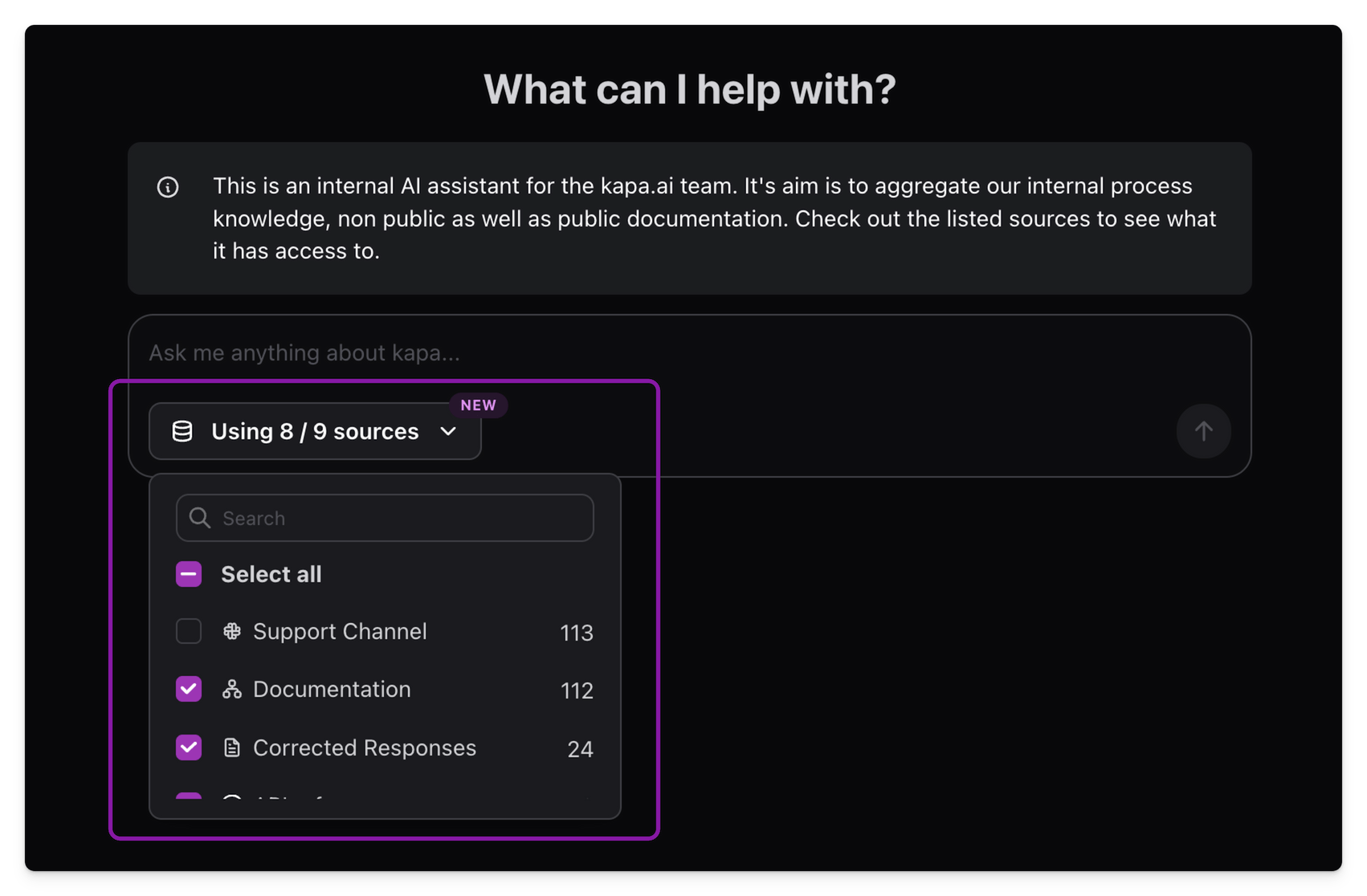
Attach files
You can upload files along with your questions to provide additional context. This feature supports:
- PDF documents: Upload PDF files to include relevant documentation or context
- Image files: PNG and JPEG formats for screenshots, error messages, or diagrams
- Text-based files: Markdown, TXT, CSV, JSON, YAML and more
Supported file types
PDF
Images
.jpg & .jpeg
.png
Text-based
.adoc
.bash
.bat
.bib
.c
.cc
.cfg
.cmake
.conf
.cpp
.css
.csv
.dockerignore
.editorconfig
.fish
.gitattributes
.gitignore
.go
.gpx
.graphql & .gql
.h
.hpp
.html
.ini
.java
.jl
.js
.json
.jsonl
.jsx
.kml
.kt
.less
.log
.m
.md
.mdx
.n3
.ndjson
.ninja
.org
.php
.properties
.proto
.ps1
.py
.r
.rb
.rdf
.rs
.rst
.rtf
.scss
.sh
.sql
.swift
.tex
.toml
.ts
.tsv
.tsx
.ttl
.txt
.xml
.xsd
.xsl
.xslt
.yaml & .yml
.zsh
Dockerfile
Makefile
To upload a file:
- Select the file from your computer (PNG, JPEG, PDF or text-based).
- Type your question.
- Send your message.
Kapa uses the uploaded content as additional context when formulating its response, helping provide more accurate and relevant answers based on the specific information you've shared.
Install as app
After installation, the Internal Technical Assistant can be launched directly from your computer without opening a browser first, making it easier to access your organization's knowledge.
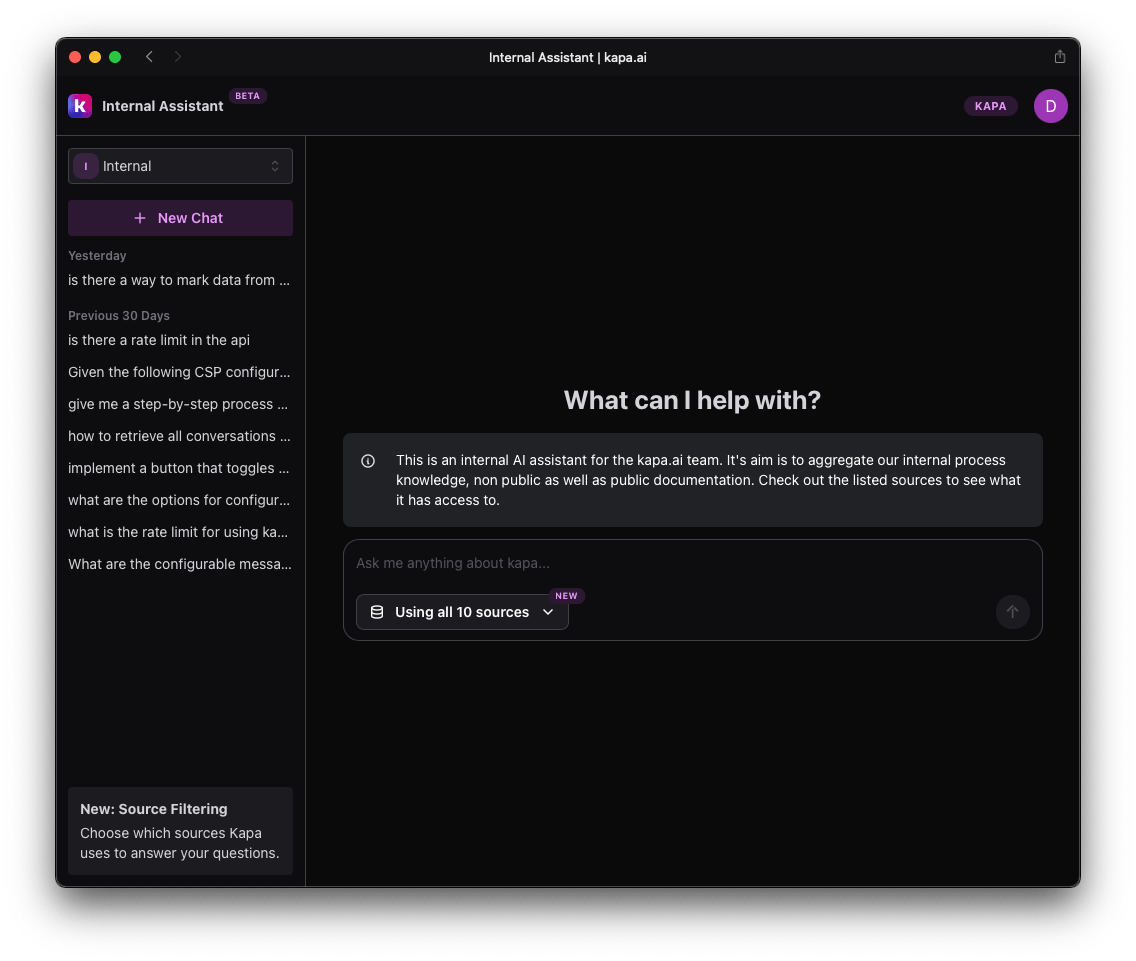
Installing Internal Technical Assistant as a desktop app provides several advantages:
- Quick access without searching through browser tabs.
- Dedicated window that stays separate from regular browsing.
- Persistent availability in your dock, taskbar, or Start menu.
This installation process installs the Internal Technical Assistant as a web app that runs in a browser container. While it looks and behaves like a standalone application, it is powered by your web browser and requires an internet connection.
Chrome installation
- Navigate to chat.kapa.ai and sign in.
- Click the menu icon (three dots) in the top-right corner.
- Select Cast, Save, and Share > Install Page as App.
- Click Install in the confirmation dialog.
- The app opens in a separate window and creates a shortcut in your applications list.
Safari installation
- Navigate to chat.kapa.ai and sign in.
- From the Safari menu, select File > Add to Dock.
- Click Add in the confirmation dialog.
Internal Technical Assistant appears in your dock with its own icon. Click the icon to open Internal Technical Assistant in a dedicated window.
Edge installation
- Navigate to chat.kapa.ai and sign in.
- Click the menu icon (three dots) in the top-right corner.
- Select Apps > Install this Site as an App.
- Click Install in the confirmation dialog.
- The app opens in a dedicated window and creates a shortcut in your applications list.
Firefox installation
Firefox does not currently support installing websites as desktop applications. Firefox users can bookmark the Internal Technical Assistant page or pin it to their browser toolbar for quicker access.
Knowledge source integration
Internal Technical Assistant can connect to various knowledge sources:
- Internal wikis and documentation
- Process guidelines
- Company policies
- Public documentation relevant to your team
- And more
For optimal performance:
- Structure your documentation clearly.
- Use descriptive titles and headers in the documents that you ingest to Kapa.
- Keep information up-to-date and avoid ingesting outdated content.
- Organize content logically by topic or department.
Be intentional about the content that you ingest to Kapa, even if it's only for internal use. The garbage in, garbage out principle holds true; the better quality and structure of the sources, the better Kapa's answers are. Kapa is designed to answer truthfully based on sources it's connected to. Adding content that isn't particularly useful, or outright wrong, can cause degradation in the quality of responses.
For more information about improving Kapa's responses, refer to Troubleshooting and improving answers.
FAQ
How is Internal Technical Assistant different from other Kapa deployments?
Internal Technical Assistant is specifically designed for internal employees as a knowledge tool, while other deployments typically target external users like customers or website visitors.
Only authenticated users can access the Internal Technical Assistant.
Is conversation history stored?
Yes, conversation history is stored to improve the system and provide a record of interactions, but conversations remain private to each individual user.
Can users provide feedback on responses?
Yes, users can provide thumbs up/down feedback and comments to responses, similar to the website widget.
Need help?
If you encounter any issues with Internal Technical Assistant or have questions about configuration, reach out to support@kapa.ai.